Table of Content
(500 views)
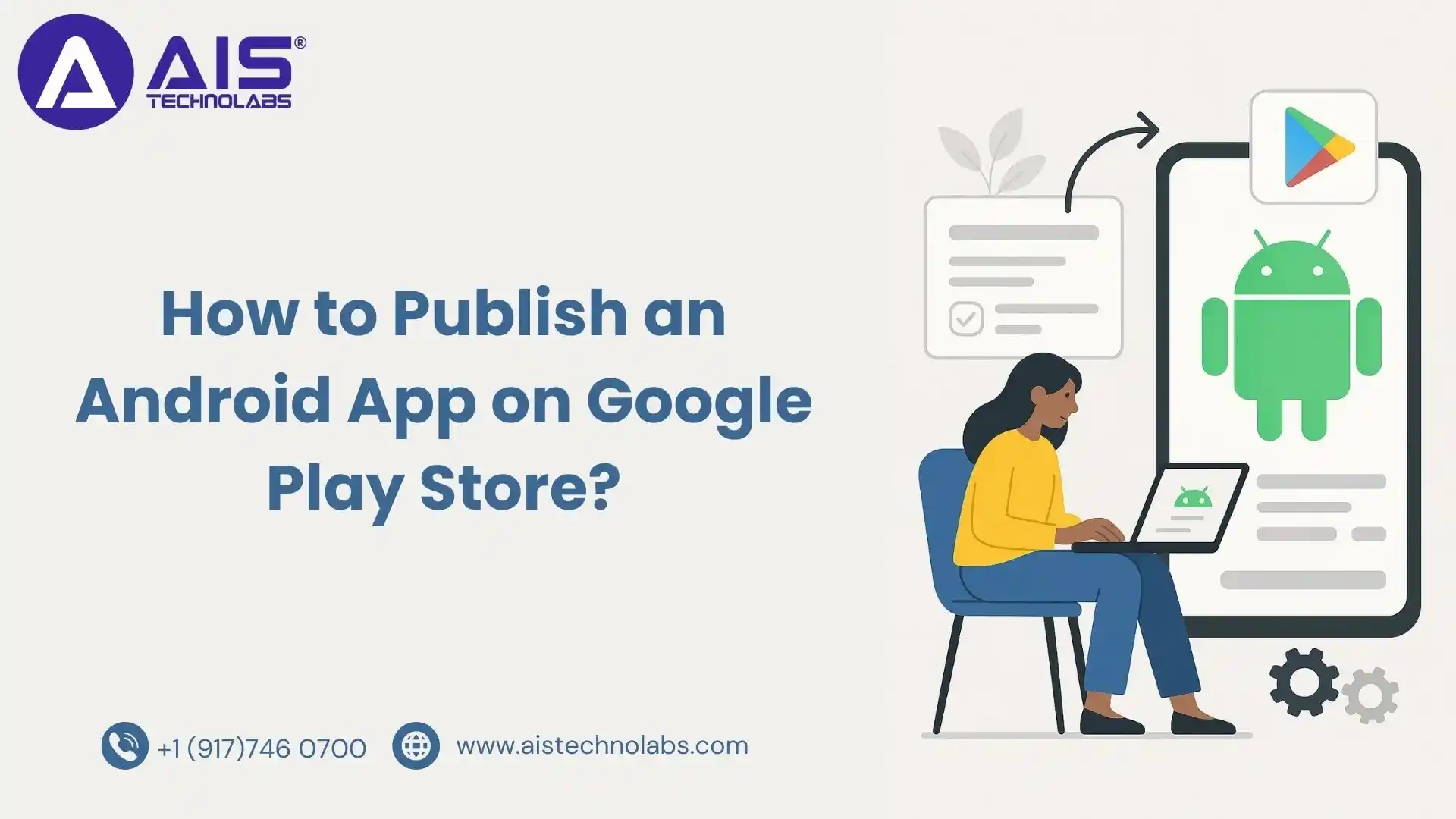
Quick Summary
Android App Development is a lengthy process and requires a lot of time and engagement to create applications efficiently. Once your Android application is ready, you need to submit it to the Google Play Store for review. Publishing your Android app on the Play Store is not only thrilling, but it’s also a critical part of the Android App Development process that determines your app's success. Undoubtedly, Google Play is the most popular platform for distributing Android applications.
How to Publish an Android App on the Google Play Store
The Google Play Store is the premier platform for distributing, marketing, and selling Android apps. Once you have developed your Android app, publishing it on the Play Store makes it available to millions of users worldwide. Whether you're a beginner or an experienced developer, understanding how to publish an Android app on Google Play is essential.
Here’s a step-by-step guide on how to publish your Android app on Google Play:
Step 1: Create a Google Developer Account
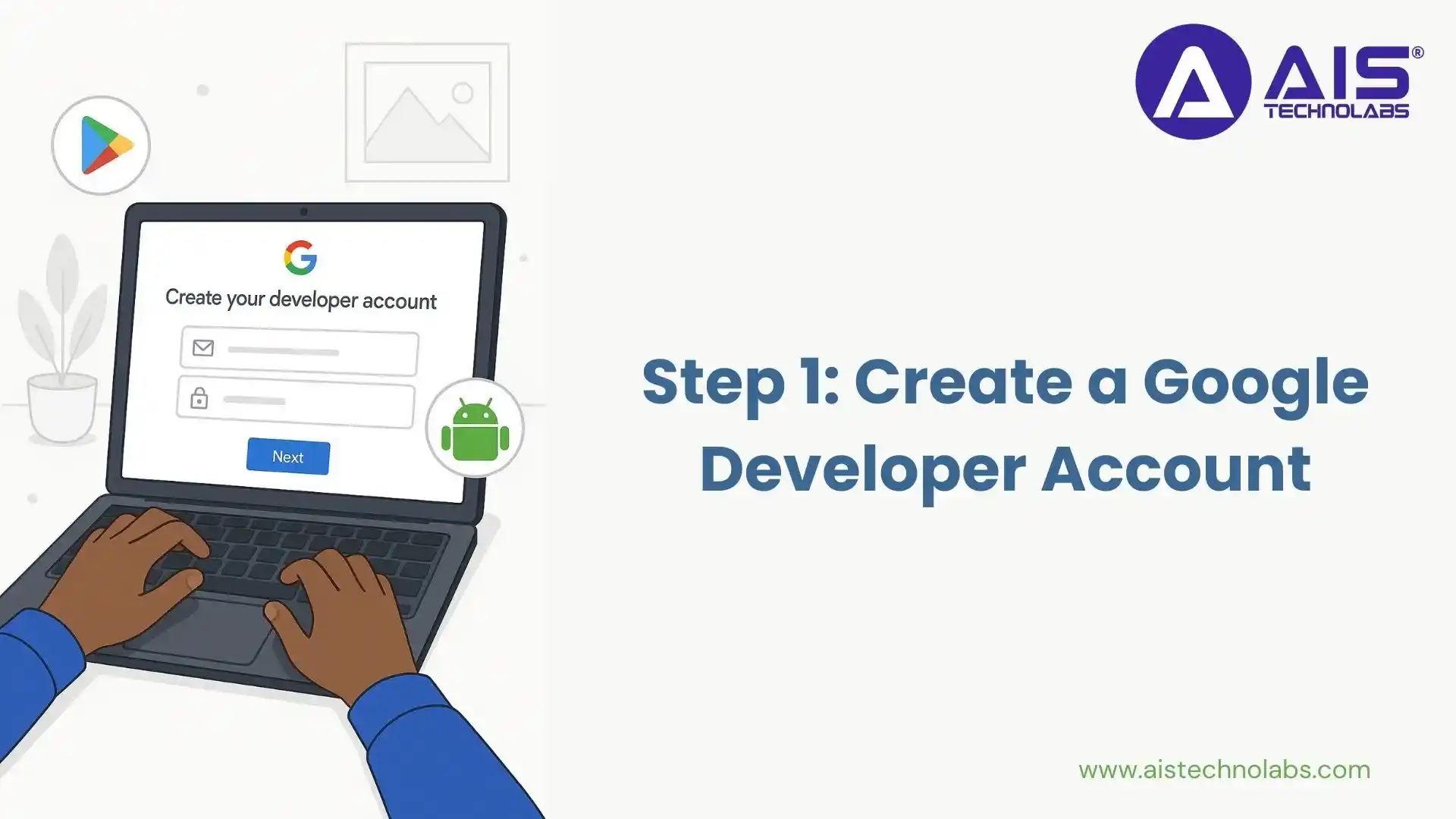
The first step in publishing your Android app on Google Play is creating a Google Developer Account. You can use your existing Google account to sign up for a developer account. This process is straightforward and requires a one-time $25 registration fee. You can pay with a credit or debit card, and ensure you read and accept the Developer Distribution Agreement before moving forward.
Once you complete the payment, you'll be asked to provide details about your developer account, including the developer name, which will appear on your app’s Play Store page. The registration process may take up to 48 hours to be fully processed.
Step 2: Register on the Google Play Store
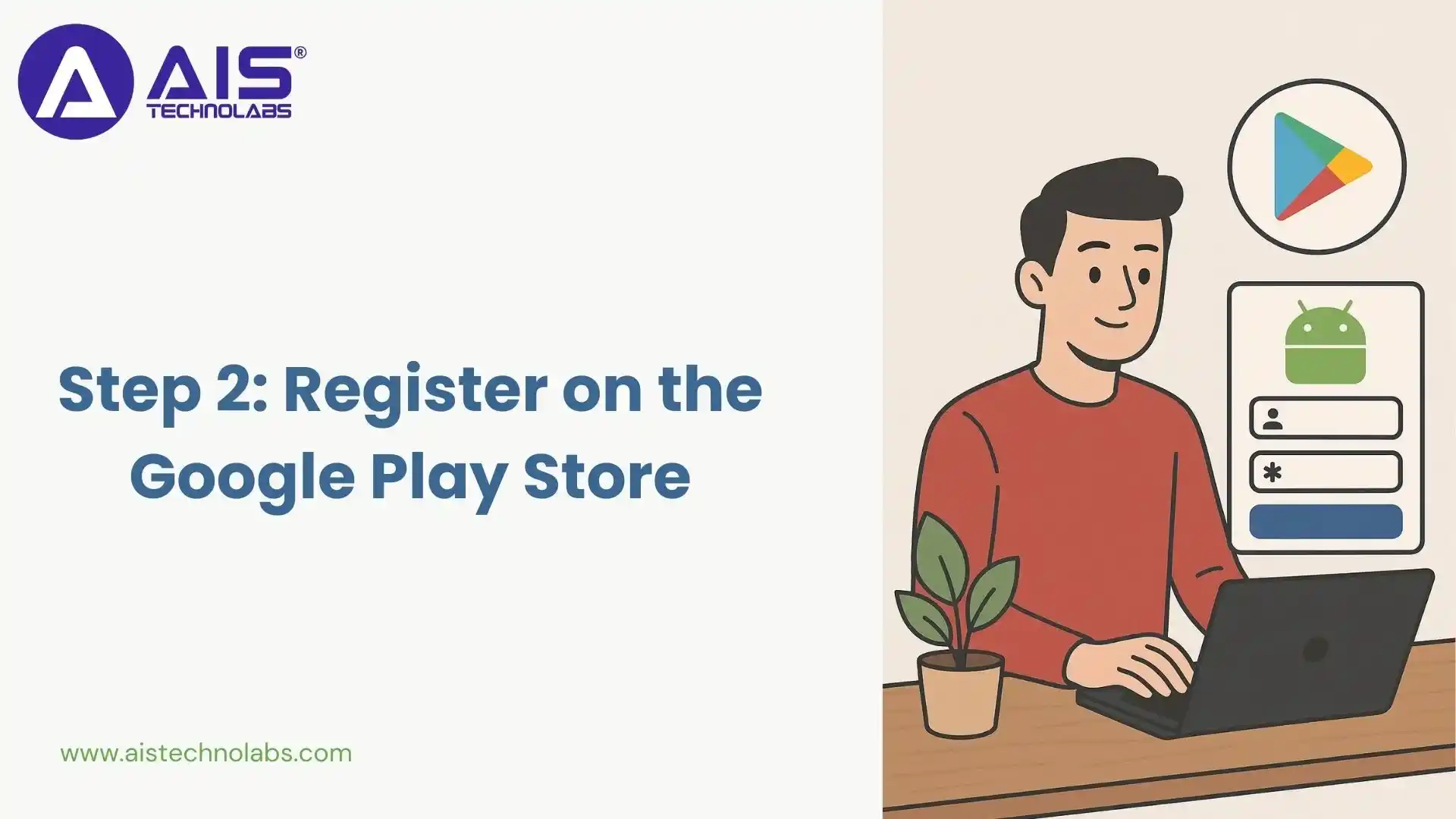
After setting up your Google Developer Account, the next step is registering your app on the Google Play Store. The Play Store will guide you through this process. If you plan to monetize your app by selling it or offering in-app purchases, you will need to create a payments profile (also known as a merchant account).
This account allows you to manage payments and monitor your app’s sales performance.
Step 3: Upload the Android App to the Google Play Store
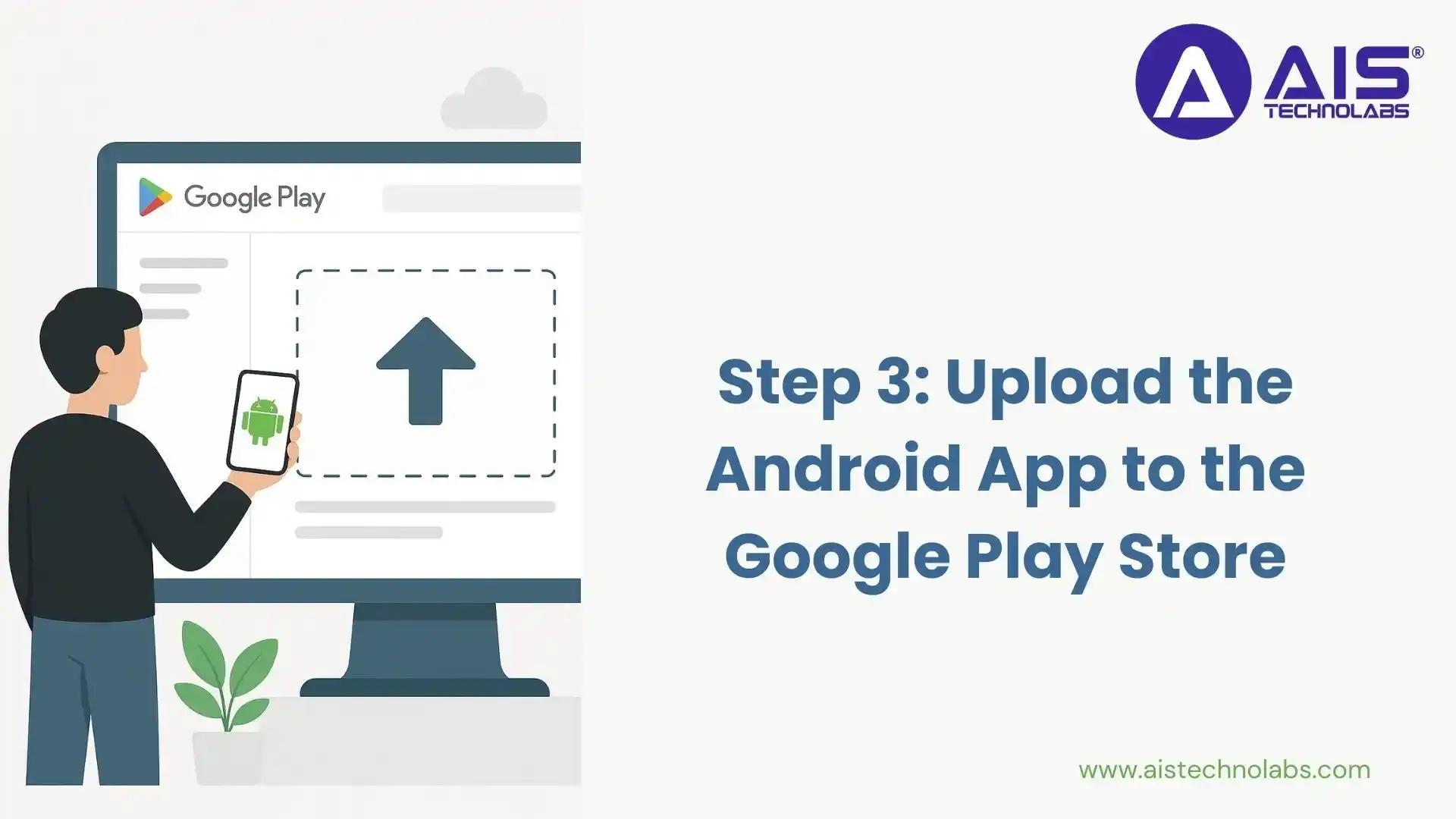
Once you're ready, it’s time to upload your app. After signing in to your Google Play Developer Console, click on “Add New App” and choose the language for your app. You can then either upload the APK file or start by creating a store listing.
To upload your app, click on the “Upload APK” button, select your app’s APK file, and follow the prompts. Make sure your APK meets Google’s app size and performance standards.
Step 4: Prepare the Store Listing
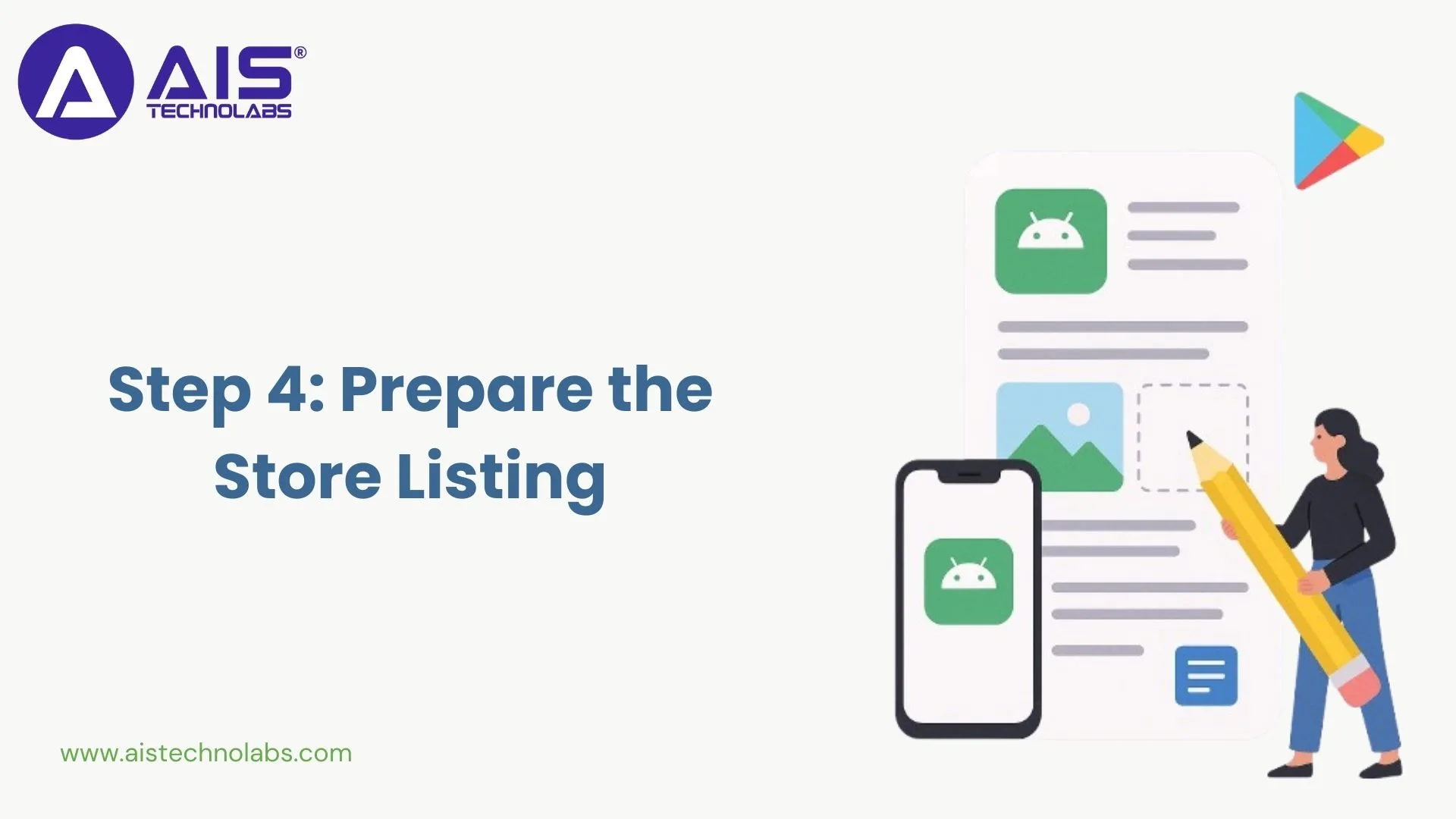
The store listing is where users will see key information about your app. This is your opportunity to showcase your app in a way that entices users to download it. Make sure to include the following elements in your store listing:
- App Title: The name of your app.
- Description: A brief overview of what your app does.
- App Icon: The image that will represent your app.
- Screenshots: Visuals of your app in action.
- Category: Choose an appropriate category for your app.
- Privacy Policy: If your app collects personal data, you need to provide a privacy policy.
Take the time to ensure that your store listing is informative, engaging, and accurate to encourage users to install your app.
Step 5: Set Pricing and Distribution Options
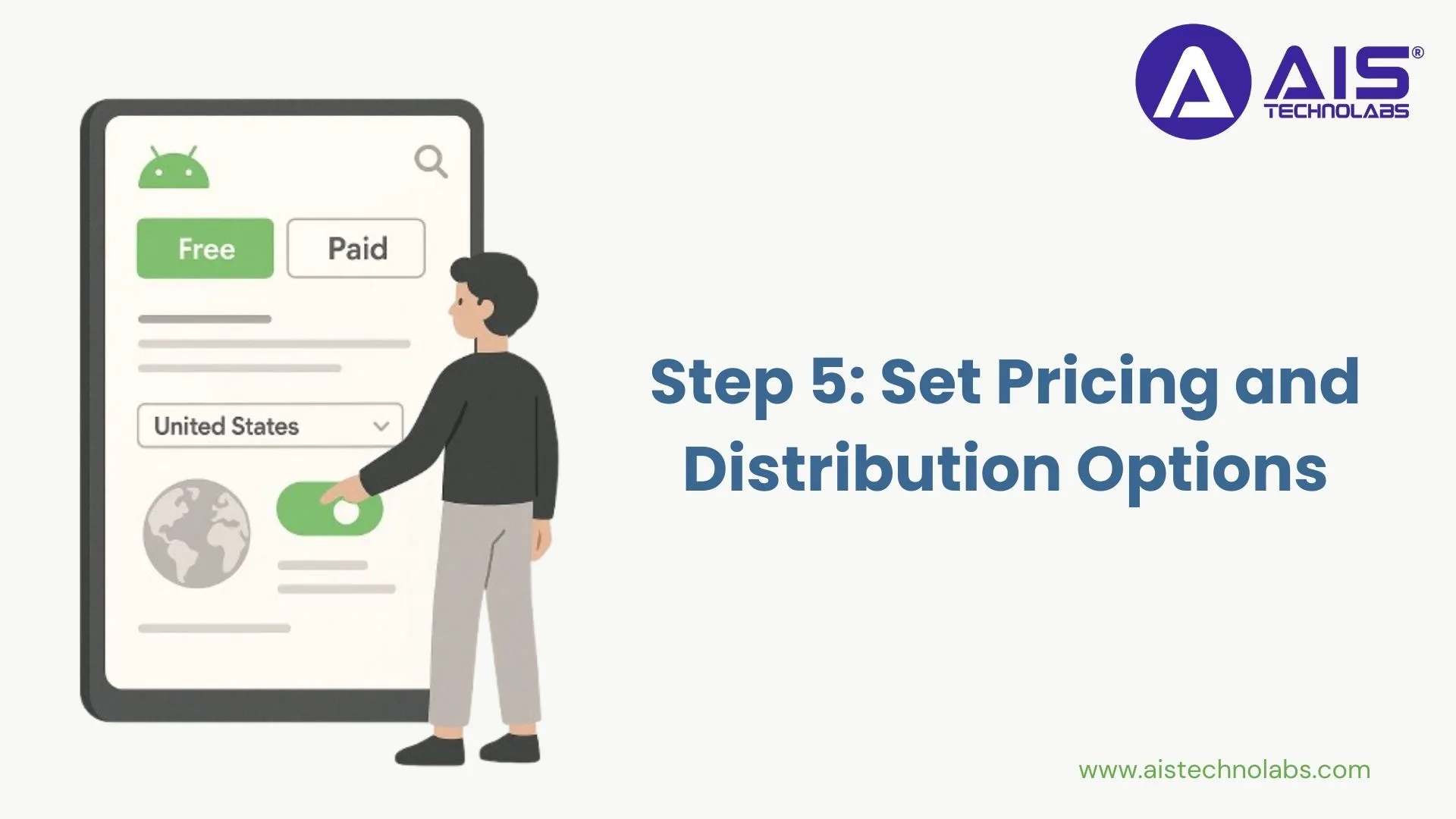
Once your app listing is ready, the next step is to set your pricing and distribution settings. You will choose whether your app will be free or paid, and if it’s a paid app, you'll need to set a price. If you set your app as free, remember that you cannot change it to a paid app later.
Additionally, you will select the countries where your app will be available and choose the devices that can access it. Once all the necessary information is provided, you can click "Publish" to submit your app for review.
Step 6: Publish Your Android App
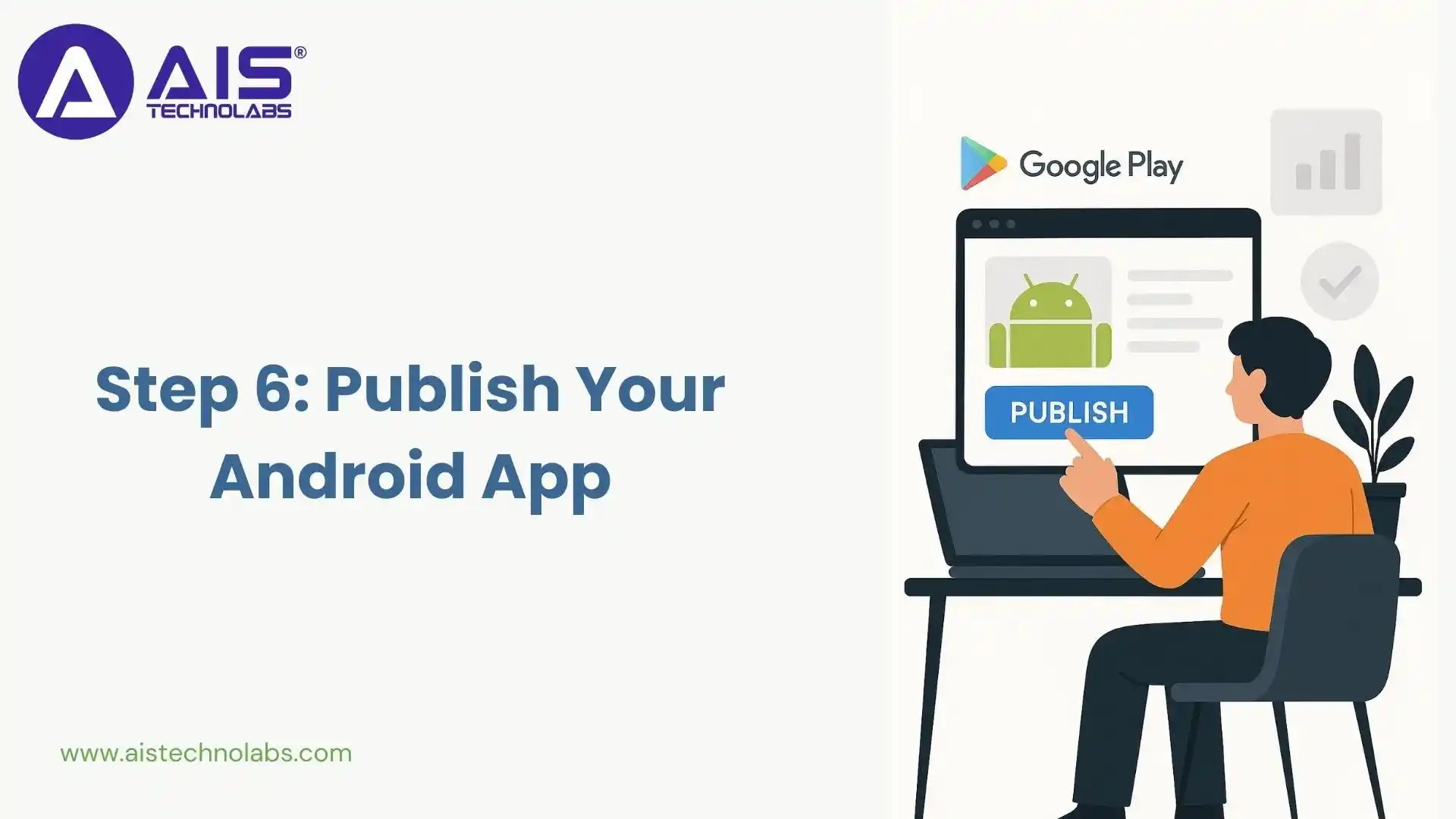
After completing all the required information and making sure everything is correct, you can finally click the “Publish” button. Google will review your app to ensure it adheres to their policies and guidelines. Once your app is approved, it will be available for download on the Google Play Store.
How to Publish an Android App: Key Takeaways
- Google Developer Account: Ensure your Google Developer Account is properly set up and active.
- APK Upload: Follow the specific instructions to upload your app’s APK file to the Play Store.
- Store Listing: Ensure your app’s store listing is detailed and attractive to potential users.
- Pricing and Distribution: Make your app’s pricing structure clear, and decide which regions and devices it will be available on.
- App Review: After submission, your app will undergo a review process by Google before being published.
Additional Tips for Publishing Your Android App
- Test Your App Thoroughly: Before publishing, test your app on multiple devices to ensure it functions properly.
- Comply with Google’s Guidelines: Ensure your app follows all of Google’s content policies to avoid rejection during the review process.
- Optimize Your Store Listing: Invest time in making your store listing attractive and informative to users. Use high-quality screenshots and a compelling description.
- Marketing Your App: After publishing, consider using various marketing strategies such as social media, content marketing, and influencer partnerships to promote your app.
How Can We Help?
We have specialists who can assist you in selecting the best app marketing plan for your Android app store. Our services might aid the implementation of Android App Development. We keep working with our clients after the product has been released to ensure it functions appropriately and improves upon the first request. To publish Android apps on both Google Play Store and the Amazon Appstore, we have years of experience and competence. Our team consists of skilled professionals who have mastered the technique of communicating and implementing your ideas into work and giving you the best results.
Disclaimer
This blog is intended for informational and educational purposes only. We do not promote or facilitate gambling activities in any country where it is considered illegal. Our content is focused solely on providing knowledge about legal and regulated markets. We only work with operators and platforms that are licensed and comply with the laws of jurisdictions where casino gaming is permitted. We do not operate or endorse any form of gambling in restricted regions. In countries where only skill-based games are allowed, our involvement is strictly limited to those games.
We believe gambling should be an entertaining and responsible activity. Our goal is to ensure that the platforms we review uphold the highest standards of fairness, transparency, and player safety.
FAQs
Ans.
To publish your Android app, you need to create a Google Developer Account, register your app, upload the APK file, prepare the store listing, set your pricing and distribution preferences, and then click “Publish.” Once approved by Google, your app will be live on the Play Store.
Ans.
The process involves creating a developer account, registering your app, uploading the APK, preparing the store listing, setting the pricing and distribution, and finally, publishing the app. Each step requires careful attention to detail to ensure your app meets Google’s requirements.
Ans.
Once you have registered your app on Google Play, you can upload your APK by clicking the “Upload APK” button in your Developer Console. Follow the instructions to upload the file.
Ans.
To publish an app for free, simply select the “Free” option during the pricing setup in the Play Console. Keep in mind that free apps cannot be converted into paid apps later.