Table of Content
(504 views)
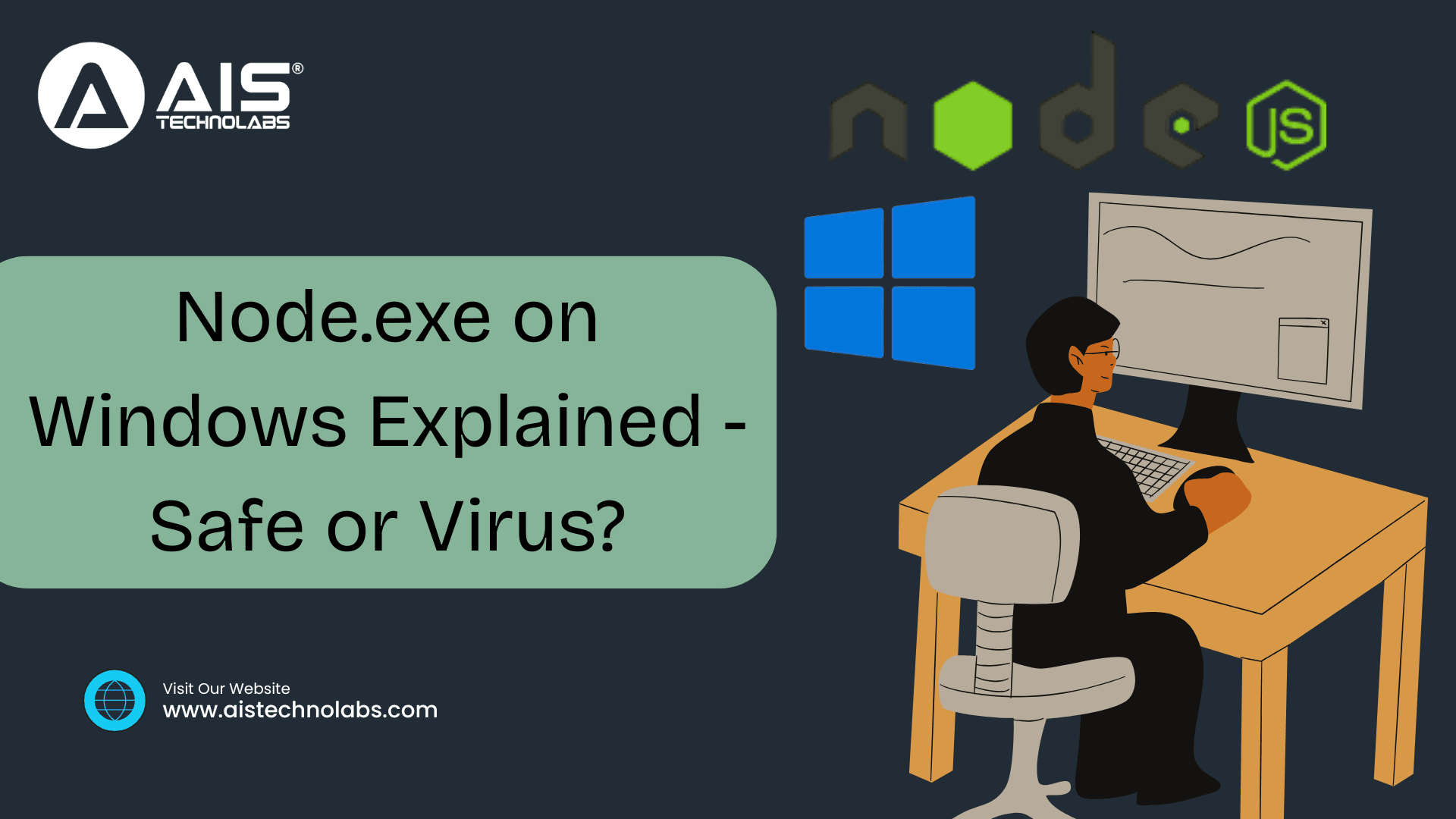
Introduction
If Task Manager shows a process called node.exe, it’s natural to wonder whether it’s legitimate or a threat. In most situations, it’s safe: node.exe is the Windows executable for the Node js javascript runtime, the technology that lets tools and applications run JavaScript outside a web browser. Many modern developer utilities, desktop apps, and background services quietly rely on it. Still, because any filename can be spoofed, it’s smart to understand what node.exe does, why it appears, how to verify it, and what to do when it behaves oddly.
Why does node.exe appear on your PC (even if you didn’t install it directly)?
There are several legitimate reasons you might see node.exe running:
- You or your team installed Node js exe intentionally. The standard Windows installer places the files in the Program Files area and adds Node to your system path so tools can use it. After that, anytime a script or development tool needs node js JavaScript runtime, it will start node.exe briefly or for the duration of the task. If you're looking to improve your development process, consider hiring Nodejs developers who can optimize and streamline your setup.
- A desktop app brings its own embedded copy. Apps built with Electron and similar frameworks often ship with the Node.js runtime included. In this case, node.exe lives inside the app’s own folders and launches only when the app needs it. You do not need a global Node install for those apps to work. However, if you need expert guidance on building such apps, you could hire Nodejs developers to ensure everything works seamlessly.
- Your code editor or extensions are doing background work. Editors such as Visual Studio Code start language servers, linters, and formatters that rely on Node js exe. Opening a project—especially a large one—can trigger several short-lived Node processes that appear and disappear while indexing and analysis completes.
- Scheduled or background developer tasks are active. File watchers, local web servers, or auto-updaters can keep node.exe running in the background while you work on other things. As long as usage is sensible and tied to a known tool, this behavior is expected.
Safe or a virus? A practical way to assess the risk
In ordinary use, node.exe is safe and widely trusted. The most important factor is not to look only at the filename but to assess the situation through context, place, and conduct.
Reasonably consider it as valid when:
- It is staying in a proper location such as the Node installation directory or probably in a well-known application’s folder.
- You are getting it when you are developing a project, editing with an application, or using a program that is recognized as depending on the Node.js runtime.
- The activity has a pattern: brief intensities during installs, builds, or updates, then it goes quiet or closes.
When it:
- It resides in locations that are not typical such as temporary folders, hidden subdirectories under your user profile, or directories with random names that you do not recognize.
- It starts with the computer, for no obvious reason, it continues to run even after you have shut down all apps that are related, or it takes heavy CPU, memory, or network usage while you are not doing anything.
- Your security software flags the file or blocks activity associated with it.
This risk model matters because node.exe malware can copy any name, including “node.exe.” Your decision should weigh where the file resides, what launched it, and how it behaves over time.
Where the real node.exe should live (and how to recognize it)?
A normal global installation puts Node in the Program Files area. You can confirm by opening Task Manager, selecting the node.exe process, and choosing the option to open its file location. If this path points to the standard Node folder, that’s a strong sign of legitimacy. If node.exe is inside a known application’s directory tree—especially one built on Electron—that is also expected and not a problem. However, if you suspect that node.exe could be related to node.exe malware, it’s important to verify the source of the file and ensure it hasn’t been tampered with.
You may also see related folders in your user profile where package managers store tools and caches. These are not the main executable but are part of normal operation. By contrast, if the file path points into Downloads, a temporary folder, or an unknown location created recently, proceed with caution and continue verifying.
When node.exe misbehaves: symptoms, causes, and fixes?
If node.exe chews resources for long stretches or returns repeatedly without a clear reason, work through these explanations and solutions:
- Constant high CPU at idle often points to a stuck file watcher or a development server that did not shut down cleanly. Close your editors and terminals, wait a moment, and see if the process exits. If it does, relaunch your tools fresh and avoid force-closing windows during heavy tasks.
- Unexpected network usage might arise during updates or downloading packages but it should not last long and should only be linked to visible activity. In case you have persistent connections that are not explained, then you should close the corresponding app or editor and check if the traffic stops. If it does not stop, then you might have to check your startup items and scheduled tasks for any that are invoking node.exe.
- Poor disk performance during builds often comes from scanning large dependency folders. Excluding heavy directories like node_modules, build outputs, and version control folders from real-time antivirus scanning (only if your security policy allows) can significantly reduce build times and the visible load from node js exe.
Clean removal or reliable reinstall (no commands required)
If you no longer need Node globally, or you suspect the installation is corrupted, a simple remove-and-reinstall usually solves it:
- Uninstall using Settings- Open Settings, select Apps, find Node.js in the list, and choose Uninstall. Follow the prompts to complete removal.
- Tidy up the leftover folder-. After uninstalling, check the Program Files location to ensure the Node folder is gone. In your user profile, consider removing leftover global package folders and caches if you want a completely clean slate.
- Reinstall the current long-term support release- Download the official Windows installer from the trusted source you normally use, run it, and accept the defaults. LTS releases prioritize stability and security, which is ideal for most users.
- Keep your environment organized- If you frequently switch versions for different projects, using a Windows-friendly version manager (installed through its own setup program) helps avoid path conflicts and lingering files that could leave stray copies of node.exe behind.
Security best practices that keep node.exe trouble-free
- Install only from trusted sources. Avoid unofficial mirrors and unfamiliar download sites. This single habit prevents most supply-chain issues.
- Keep the Node.js runtime and your tools updated. Regular updates close security gaps and fix performance bugs that can make node js exe appear misbehaved.
- Limit privileges. Do not run your terminals or editors with administrative rights unless a task explicitly requires elevation. Fewer privileges reduce risk.
- Audit startup and scheduled tasks periodically. Remove entries that you do not recognize, especially any that launch node.exe without a clear purpose.
- Review project scripts with a careful eye. Treat package scripts as executable code. Ensure everyone on the team follows a review process before adding new automation.
- Separate workspaces. Keep projects in predictable folders and avoid running scripts from temporary locations such as Downloads, where untrusted files often sit.
Final Thoughts
Node.exe is typically the legitimate process in Windows software stacks for modern times. If it resides in the rightful places, has a signed signature, and is present when you are performing certain tasks, then you can safely ignore it. However, if its presence is in unusual locations, it starts up automatically without any reason, or it is consuming a lot of your computer's resources while you are not using it, consider it suspicious: find out where it is, check its signature, figure out what started it, and either uninstall or reinstall it as appropriate. By sticking to the simple checks and the best practices offered by AIS Technolabs, you will be capable of conclusively discerning whether the node.exe on your computer is the genuine Node.js runtime performing legitimate work or an imposter process that requires your intervention.
FAQs
Ans.
You can easily hire on-demand Node.js developers for short-term or urgent projects through top IT staffing companies and freelance platforms. These developers provide flexible engagement models—hourly, weekly, or project-based—to meet your immediate business needs without long-term commitments.
Ans.
The cost to hire a freelance Node.js developer in the US typically ranges between $40 to $120 per hour, depending on experience, project complexity, and location. Junior developers may charge on the lower end, while senior full-stack Node.js experts or backend architects usually command higher rates.
Ans.
Several tech companies offer Node.js developer staffing solutions, including AIS Technolabs, Toptal, Upwork, Arc.dev, and Fiverr Pro. These firms provide pre-vetted Node.js professionals for both short- and long-term projects, ensuring rapid onboarding and reliable delivery.
Ans.
Companies like AIS Technolabs, Netguru, and RisingStack provide specialized services to convert Node.js applications into native executables. They utilize tools like pkg or Nexe to bundle Node.js apps into standalone binaries, improving deployment efficiency and performance across platforms.
Ans.
The most popular tools for packaging Node.js apps into executable files include pkg, Nexe, Electron, and NW.js. These tools compile your Node.js application and dependencies into a single binary, enabling cross-platform compatibility and simplified distribution.